How do students log on to their classes? A Code Orange course has been added to each homeroom teacher's Canvas page. The course is one page long and includes the Class schedule, Encore schedule, and the teacher's Zoom link.
K-2 will log in to Code Orange using their iPads. K-2 will use a 6-digit number code to unlock their iPad and then will use their Clever badge to access Clever. The 6-digit code is the number on the PWCS yellow tag on the back of the iPad.
Turn on your iPad: Press and hold the top button until the Apple logo appears. If the iPad doesn't turn on, you might need to charge the battery.
Wake Up your iPad: The iPad turns off the display to save power. Press the round home button twice at the bottom of the screen to wake it up.
Login: Enter 6-digit passcode. Passcodes are the number on the yellow tag found on the back of each iPad.
Connect to your home Wi-Fi
- Click on Settings.
- Select Wi-Fi
- Find your home Wi-Fi in the Other Networks section.
- Tap on your home Wi-Fi
- Enter your home Wi-Fi password
- Tap on Join.
- If
 appears at the top of the screen, the iPad is connected to a Wi-Fi network.
appears at the top of the screen, the iPad is connected to a Wi-Fi network.
Login to Clever:
- Tap on the Clever app
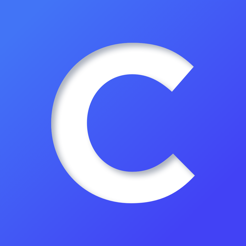
- Scan your Clever badge QR code
- The green check mark will appear when you have successfully logged in
Login to Canvas:
- Tap on the Canvas app
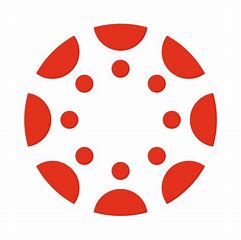
- Tap the blue box
- Tap on Update/Authorize
Go to yourteacher's Homeroom subject, select the Code Orange button 
This will take you to Zoom
- Tap on the Zoom icon
- The screen will say "Redirecting to Zoom"….Tap on click here
- Tap on Join
- Tap on Continue
- Tap on Join
- Tap on Wi-Fi
You are in the waiting room and your teacher will let you into the meeting.
